You have ever thought of blocking a website at some point. There may be a lot of reasons behind blocking the website, such as if your computer or phone is infected with a virus or a hacking website from a website that steals your personal data or has an Adult website, then such a website We want to block in our computer so that our phone or computer is safe.
It is very important to block such devices from your website because your mobile or your computer may not only have information about you but also your family. Let me tell you some tips from which you can block any website on any device.
Blocking a web site on the computer is very easy and there are many ways to do this. So that you can block any website or unblock a particular website. You can also use your browser or block any website from your system or your network. To block the website on the computer, now follow the procedure described below.
First, press Window + R from your computer’s keyboard.
Once the key is pressed, a box will open. In it you wrote C: \ WINDOWS \ System32 \ Drivers \ Etc \ Hosts and click OK.
If you do not want to open RUN command
So you click on My Computer
After that click on the C disk and move to Window folder.
There you will see a folder named System32.
After you open it, you will see a folder called a Drivers name.
Open it, after opening it you will find another folder named Etc. Open it
Then there you will find a file named Host, open it.
It’s both the same way to open the host’s file.
Now double click on the host file and after that you open it in Notepad.
After the file is open, you will see a line like “# 127.0.0.1 Localhost” and “# :: 1 Localhost”.
Now you have to link the website you want to block at the end of this file.
For this, you have to type before the URL of the site, for example, if you want to block Youtube.Com, you will type something like this in the “127.0.0.1 Youtube.Com” file.
After doing so, you save it.
How to Block Website in Android Phone :
You will not need to edit any files in Android Mobile. But for that you have to download ES Explorer. After downloading it, you can block any website by editing text in it.
First download the ES File Explorer application in your Android mobile. Install more
Now click on the top button of this application. After that you go to the Systep >> Etc option.
Here you will see a host file, you have to edit it.
Click on the Host file and open it.
After the opening you will see the POP UP menu there. In it you have to click on the text. This file will now open in your ES Note Editor.
Now click on the 3 Dot shown above and click on Edit.
Now as the text was inserted for PC, we will edit and write here as well. For example, you will type in “127.0.0.1 Youtube.Com” file.
This way you can block any website in your Android mobile too. And if you have to unblock back, then remove the written link by adopting this method and save your file directly so that your website will be unblocked.
How To Block Website in Apple :
If you are using Apple’s phone then you can also block the site in this phone. For this, you follow the procedure given below.
First of all, open your phone’s settings.
After opening the settings, you can go to General Settings.
Go to Restrictions there.
Now enable Restrictions.
After enabling, set a password there. If you have to block the site, then give a Strong password for it.
After setting the password, you can scroll down to the website by scroll down. Here you can block Adult Content, and Sites of your will.
How to Block Website in Mac OS X
It’s easy to block any site on Mac OS X. And it will have to do the same editing which you did in the window. For this, how do you do it, follow the procedure described below.
First of all, you must confirm that your PC administrator is Access Login.
After that, you go to the application, you will find a folder named Utilities, then OK.
After you have OK, you have to go to Terminal where you have to type Nano / Etc / Host.
After that your host file will be opened in the editor.
Now as the text was inserted for PC, we will edit and write here as well. For example, you will type in “127.0.0.1 Youtube.Com” file.
Now save it and restart your computer.
How to Website Block in Window Phone :
In Window Mobile you can not block Permanent on the website like Android Phone. You need to use AVG Family Safety Browser for this. So you can block many types of websites. But it will only get you a trial version. Apart from this, if you use WiFi, you can also block the website by changing the WiFi router setting. To do this, you can follow the procedure described below.
First of all, open your browser.
After opening the browser, you can type your Router’s IP in the address bar. Approximate router’s IP address is 192.168.1.1. Many router’s IP addresses are different for this, you can talk to your internet service provider or you can also look at the stickers placed below the Router.
After this, enter the login details and log on to the details. Default Username: – Admin and Password: – Password is done.
Now go to URL filter.
There, you have to block the website. Put his address there and save it. There you can block more than 200 websites.
So in today’s article, we told you how to block any website in any of your devices. If you want to know more about this, you can write in the comment box below or you can message by going to our Facebook page.