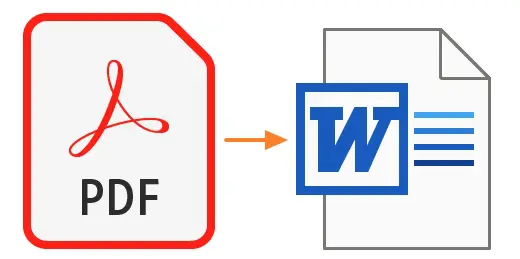PDF is a popular file format that allows users to create and share documents in a secure and accessible manner. However, there are times when you may need to convert a PDF file to Word, especially when you need to edit the document. While converting a PDF file to Word can be a straightforward process, maintaining the formatting of the original document can be quite challenging. Bold and italics are some of the most commonly used formatting styles in PDF files, and converting them to Word can be a hassle.
Converting a PDF file to Word can be quite a challenge using PDF to Word Converter, especially when it comes to maintaining the formatting of the original document. One of the most common formatting styles used in PDF files is bold and italics. In this article, we will provide you with step-by-step instructions on how to convert bold and italics from a PDF file to a Word document.
Understanding the Challenges of Converting PDF to Word
Converting a PDF file to Word is not always a straightforward process. The formatting of the original document may not always transfer correctly, especially when it comes to bold and italics. This is because PDF files are designed to be read-only and do not support advanced formatting options that are available in Word.
When you convert a PDF file to Word, the converter tool tries to replicate the original formatting as closely as possible. However, this does not always work perfectly, and you may end up with text that is not properly formatted. This is especially true when it comes to bold and italics, which can be lost during the conversion process.
How to Convert Bold and Italics from PDF to Word
To convert bold and italics from a PDF file to a Word document, you can follow these simple steps:
Use a PDF to Word Converter Tool
There are many PDF to Word converter tools available online that you can use to convert your PDF files. Some of the most popular ones include Adobe Acrobat, Smallpdf, and Nitro PDF. These tools work by extracting the text from the PDF file and converting it to a Word document.
Choose the Right Conversion Option
When using a PDF to Word converter tool, you will have the option to choose the conversion settings. Make sure to select the option that preserves the formatting of the original document. Some converter tools may have specific options for preserving bold and italics.
Check the Formatting of the Converted Text
Once you have converted the PDF file to a Word document, check the formatting of the text. Look for any instances where the bold or italicized text may have been lost during the conversion process.
Manually Correct Formatting Errors
If you find any errors in the formatting of the converted text, you can manually correct them. Highlight the text that needs to be formatted and click on the “Bold” or “Italic” button in the Word toolbar to apply the formatting.
Tips for Maintaining Formatting When Converting PDF to Word
To ensure that the formatting of your PDF files is maintained when converting them to Word, here are some tips you can follow:
Use the Right Conversion Tool
Make sure to use a PDF to Word converter tool that is reliable and preserves the formatting of the original document. Some tools may offer better conversion options than others, so do your research before choosing one.
Keep the Original Formatting Simple
The more complex the formatting of the original PDF file, the harder it will be to preserve it during the conversion process. Keep the original formatting as simple as possible to make the conversion process easier.
Edit the Word Document After Conversion
After you have converted the PDF file to Word, take some time to edit the document and make sure the formatting is correct. This may involve manually correcting any errors that occurred during the conversion process.
Conclusion
Converting a PDF file to Word can be a challenging process, especially when it comes to maintaining the formatting of the original document. Bold and italics are commonly used formatting styles in PDF files, and converting them to Word requires some effort. By following the steps and tips outlined in this article, you can ensure that the formatting of your PDF files is preserved when converting them to Word.
More Tool: online photo resizer in kb and pixels